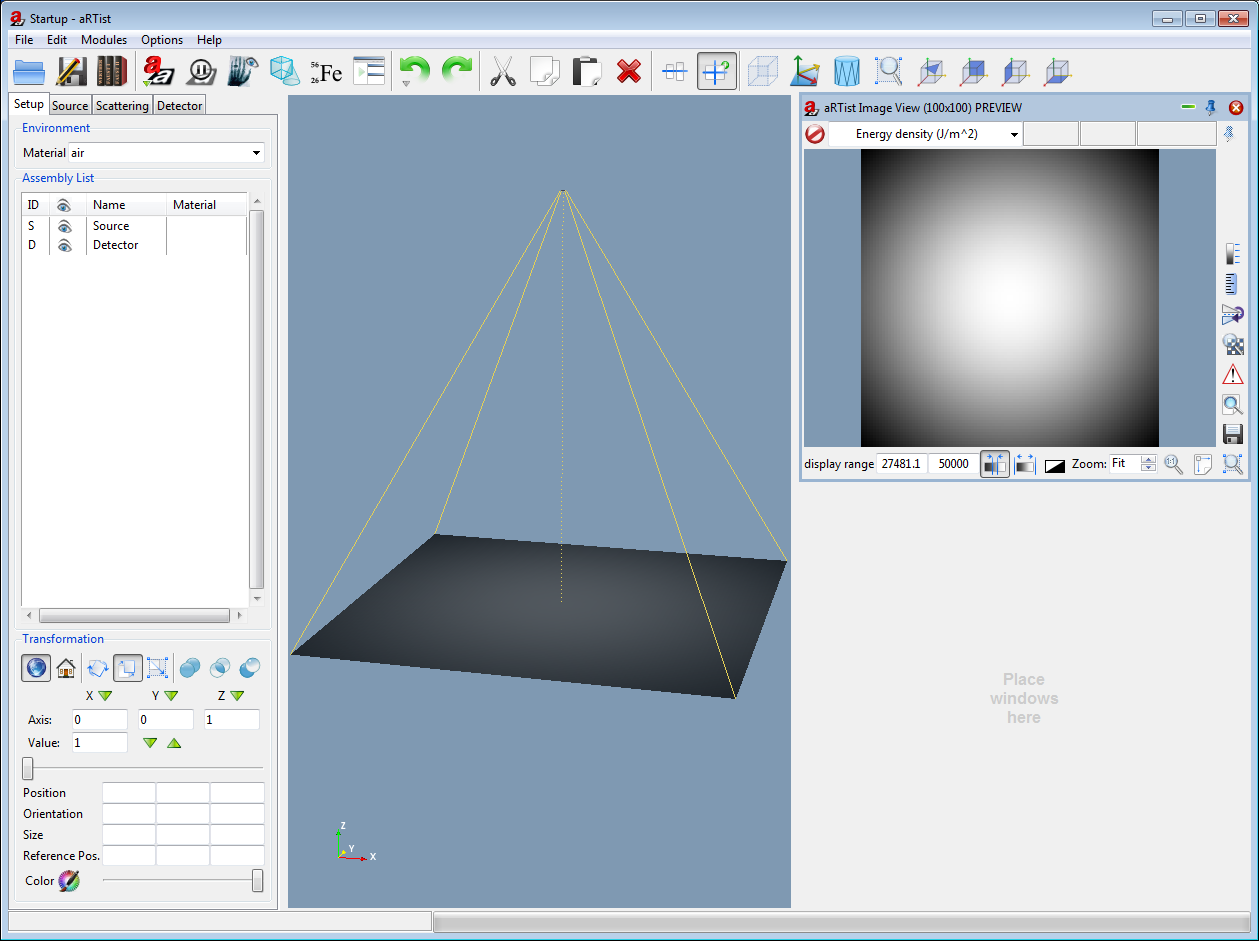
When you first start up aRTist, you will see the screen as in the image above (click on the screenshot to enlarge it to full size). aRTist's main screen is divided into three parts:
- The part list, at the left
- The 3D scene view of the radiographic scene, in the center
- The dock at the right, showing the image viewer with the radiographic image
The scene view can be freely rotated, scaled and shifted in space. Try this first:
- Hold down the left mouse button over the empty space of the scene view and drag it. The scene rotates
- Hold down the right mouse button and drag. The scene view is scaled
- Hold down the middle mouse button and drag. The scene view moves with the mouse
If you make any mistake during this tutorial, you can use the undo button ![]() in the main toolbar. Now you are ready to continue with the next step.
in the main toolbar. Now you are ready to continue with the next step.